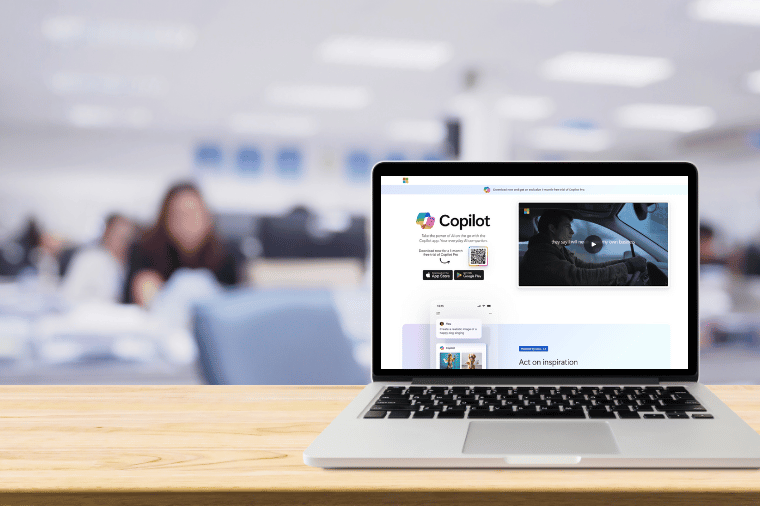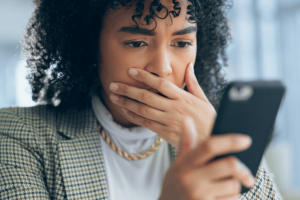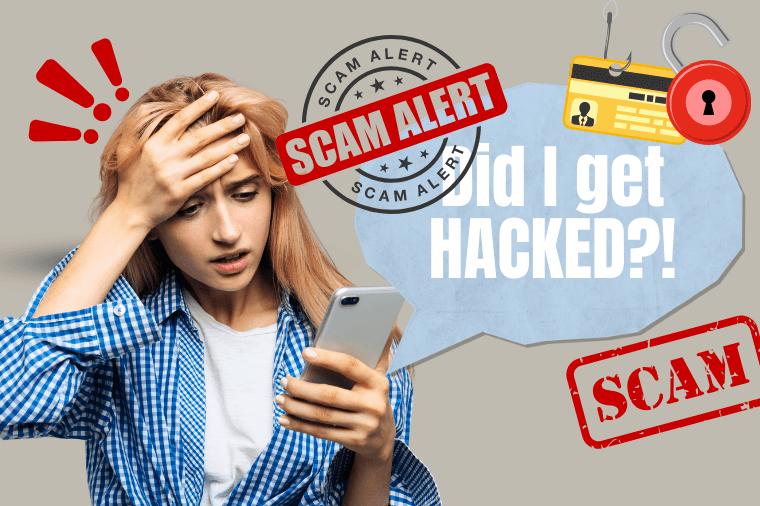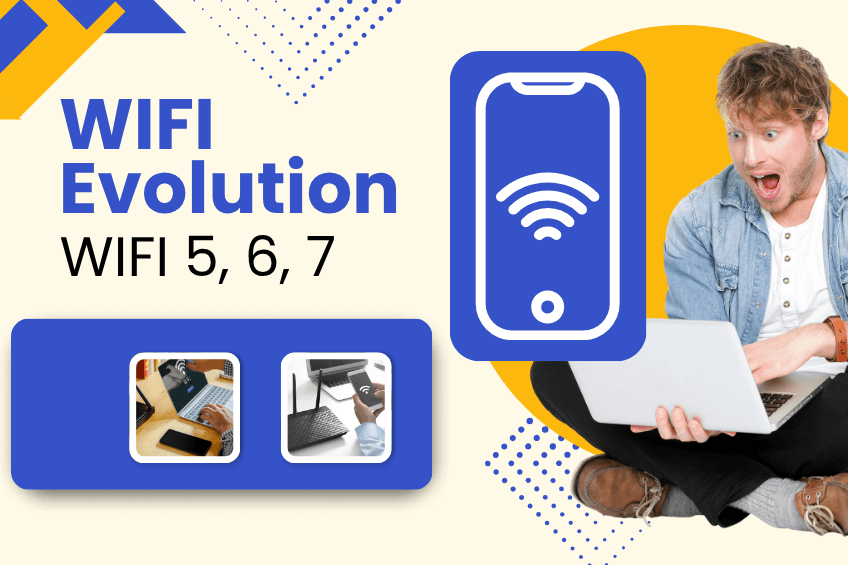Microsoft Copilot is a new AI assistant that will make it easier and faster to do your work across many different Microsoft 365 apps-from writing an email in Outlook, to looking at data in Excel, or making a presentation in PowerPoint. Microsoft as your new productivity partner, will assist you in getting lots of tasks done.
Optimized Productivity
Microsoft Copilot uses advanced AI to do tasks, help people work together better, and give insights based on data. Here’s how it causes a revolution in productivity:
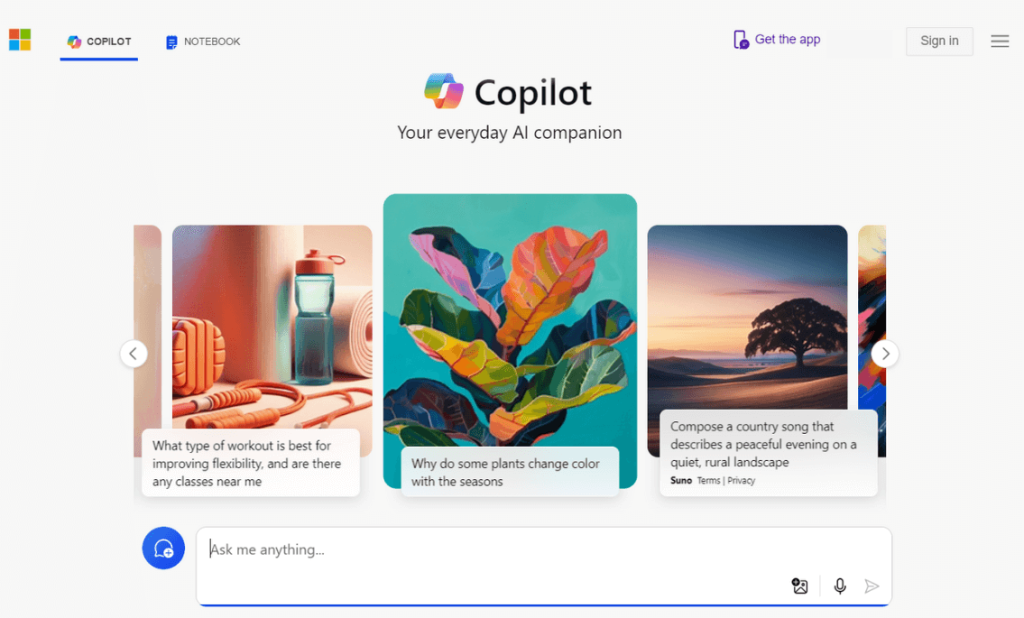
Streamlines Recurrent and Lengthy Tasks
It automates many processes including scheduling a meeting, summarizing emails, and even creating reports so that more critical issues get enough time. Copilot helps to create documents and presentations by utilizing user input and historical data.
Improves Your Real-time Team Collaboration
Copilot complements real-time collaboration by summarizing discussions, tracking action items, and ensuring team members stay aligned. It integrates seamlessly with Microsoft Teams and allows summaries and follow-up actions to be suggested.
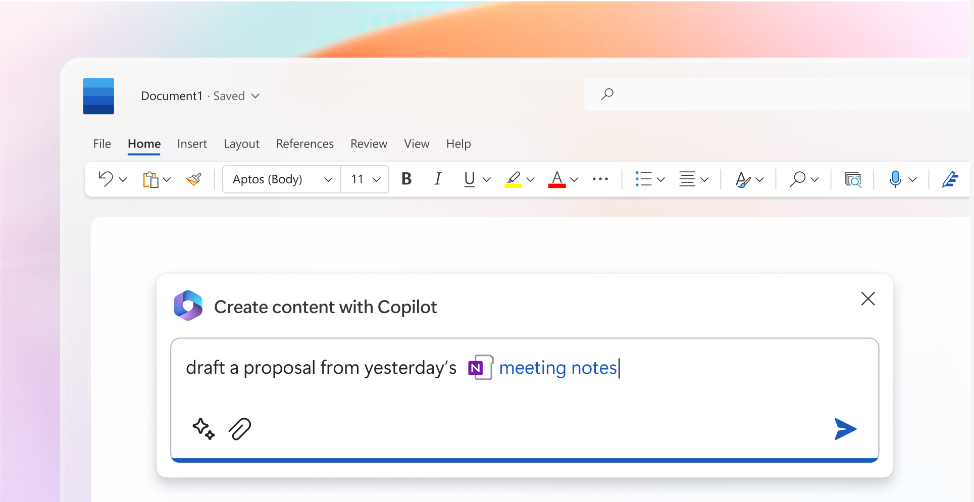
Offers Data Analysis and Predictive Analytics
It enables people to base their choices on data. They do this by scanning high volumes of data, finding some patterns, and making informative charts in Excel. These tools impact the way users perceive information and use it.
Personalized Experience
Copilot provides individualized suggestions and activities that are based on what its users like, and it keeps learning about people‘s usage of it in order to enhance its assisting activities and make more appropriate suggestions through the passage of time.
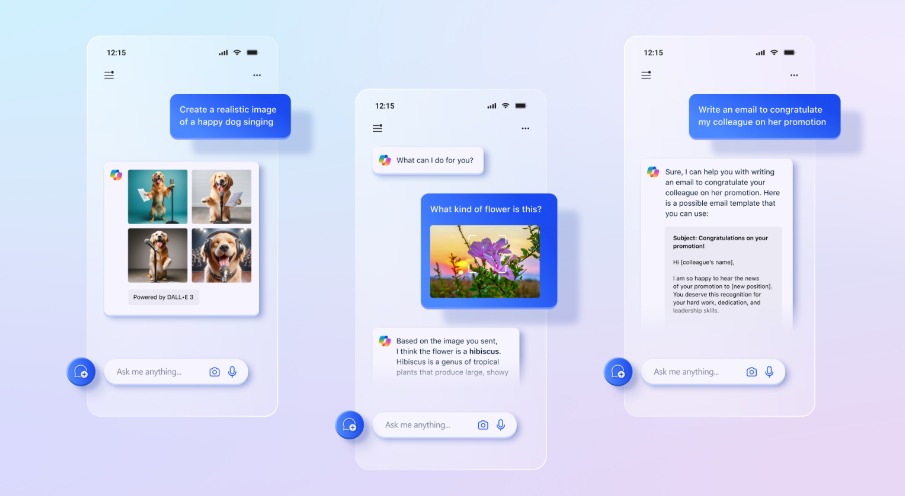
Allows You to Save Time and Improve Your Productivity
Copilot helps to automate routine tasks, hence saving time and reducing errors. It lets workers focus on more important tasks and makes the work results more accurate and reliable.
Getting Started With Copilot
- Confirm Your System Requirements: Ensure that your device has the newest Windows 11. Otherwise, go to Settings > Update & Security and check for updates.
- To open Microsoft Copilot, you can just tap the icon of Copilot sitting in your taskbar or open it from the Start menu through a search. If your keyboard has a specific key dedicated to the Copilot, you can use that to open the application as well.
- Its just as if you opened it and began asking questions, or simply requested aid for some tasks it would then respond on or explain through every one of the various windows.
- Access Microsoft Edge: You need to update to the latest version.
- Sign in to your Microsoft account: Open Edge and sign in using your Microsoft account to unlock personal features.
- Activate Copilot: Click on the three-dot menu in the top right corner and go to Settings > Privacy, search and services. Scroll down to find the Microsoft Copilot option and toggle it to enable.
- With Copilot enabled in Edge, you can use its features to help you with your activities, summarize information, or answer questions when you are navigating.
- Download the Microsoft 365 app onto your device’s app store. This client is available for iOS as well as Android devices.
- Open the app and sign in with your Microsoft account credentials.
- Accessing Copilot is straightforward: On the app, you would find an icon or menu that accesses and lets you apply Copilot capabilities for activities such as composing a document or managing emails.
- Use the Copilot by starting to ask questions or to solicit help through the app interface as you work on documents or projects.
- Open an Office Application: Open any Office 365 application, such as Word, Excel, or PowerPoint.
- Turn on Copilot: If this opens, ensure that Copilot is enabled in the application settings:
Go to File > Options > Advanced.
Please find the “Editor Options“ section and check the checkbox next to “Enable Copilot.”. - As you use these applications, recommendations from Copilot will also be there to advise you on what to do next, whether that is writing some text in Word or analyzing the data in Excel.
- Use the feedback tab in the application and help in generalizing responses to inform improvements in Copilot‘s appropriate functionality over time.
Conclusion
Microsoft Copilot is a powerful productivity tool that enhances business efficiency by utilizing AI technology to streamline tasks across Microsoft 365 applications. It saves time, improves collaboration, and aids decision-making. Integrating Microsoft Copilot into daily routines can significantly improve productivity and work style. It’s a great investment for businesses looking to boost their team’s potential.